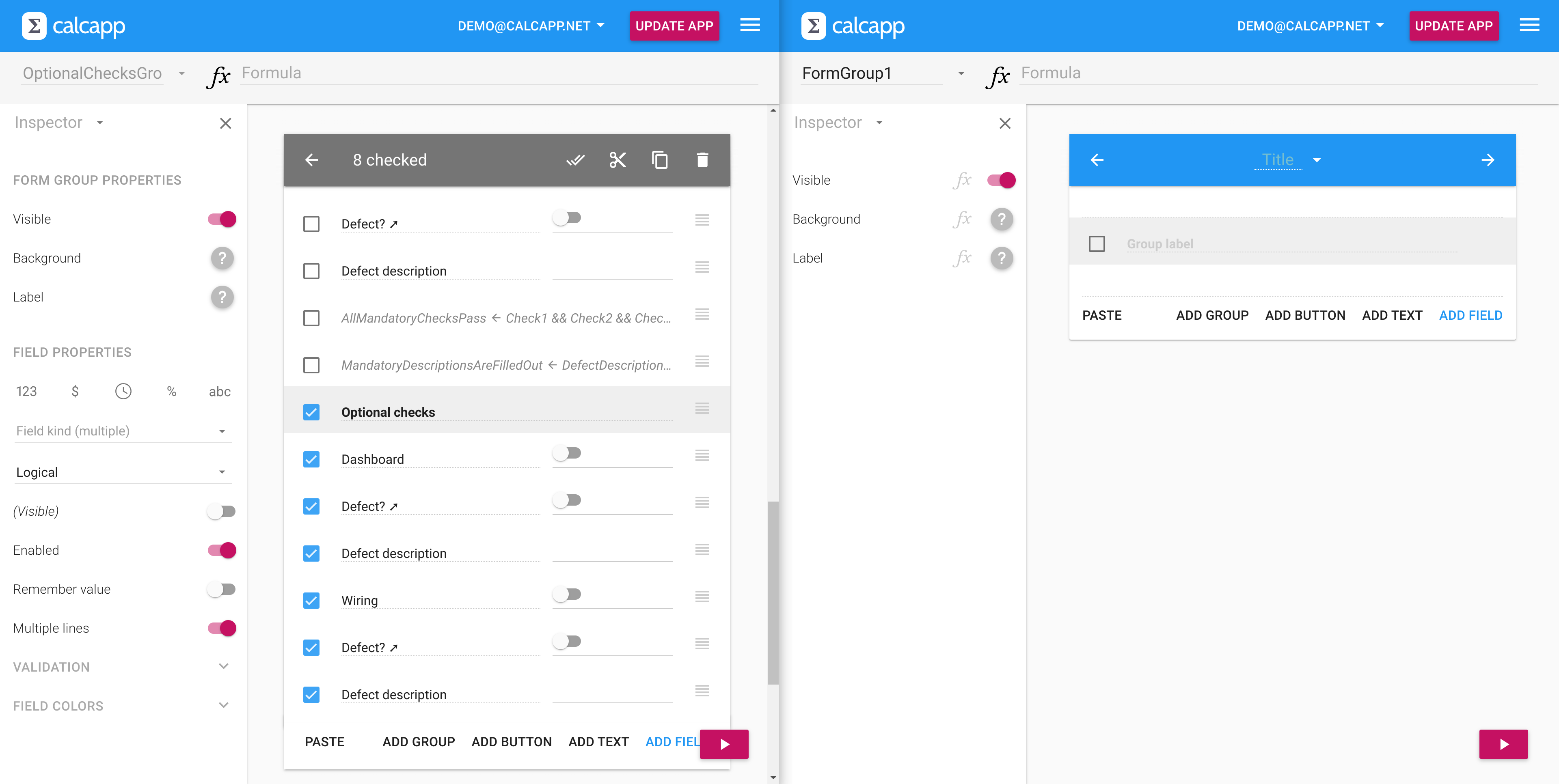With Calcapp Creator, you can copy and paste not just individual fields, but also entire screens, including all the screens that follow them. That means that it’s easy to copy parts of an app, or even the entire app, to another app.
However, it may not be apparent that you don’t need to close the app you’re copying data from and then open the app you want to copy the data to. In fact, you can keep both apps open at the same time, which saves a lot of time.
You can do this by opening Calcapp Creator in separate tabs in your web browser, but our favorite way of doing this is to have two apps open in two separate windows, displayed side-by-side:
(The one thing you can’t do with this feature is to copy and paste fields and screens from one screen of the app to another screen of the same app.)
To get two windows to appear side-by-side, you can either line them up manually, or use a feature provided by your operating system, if available. Windows 10 and Windows 11, for instance, support snapping your windows to achieve this effect, and macOS supports Split View.