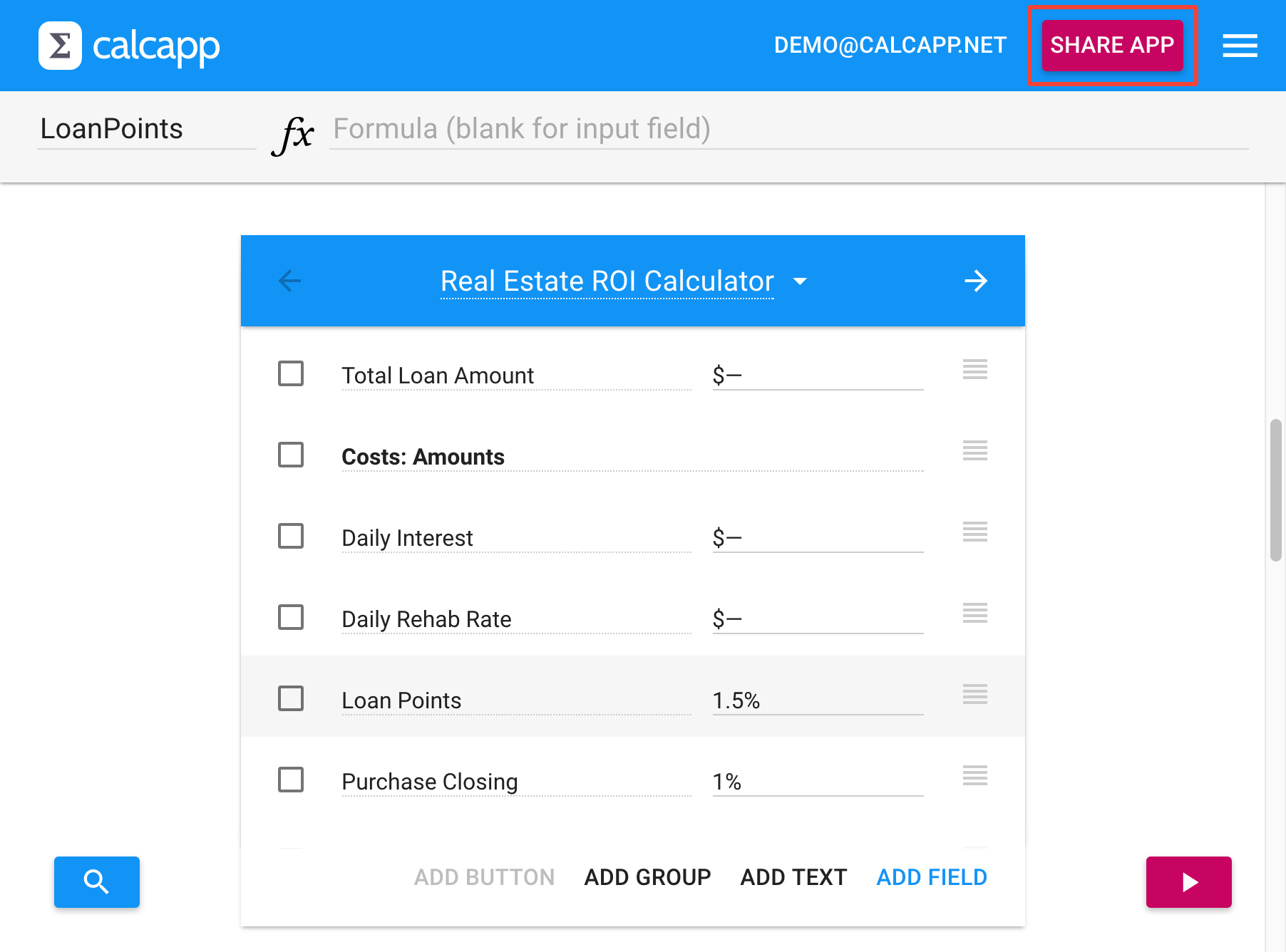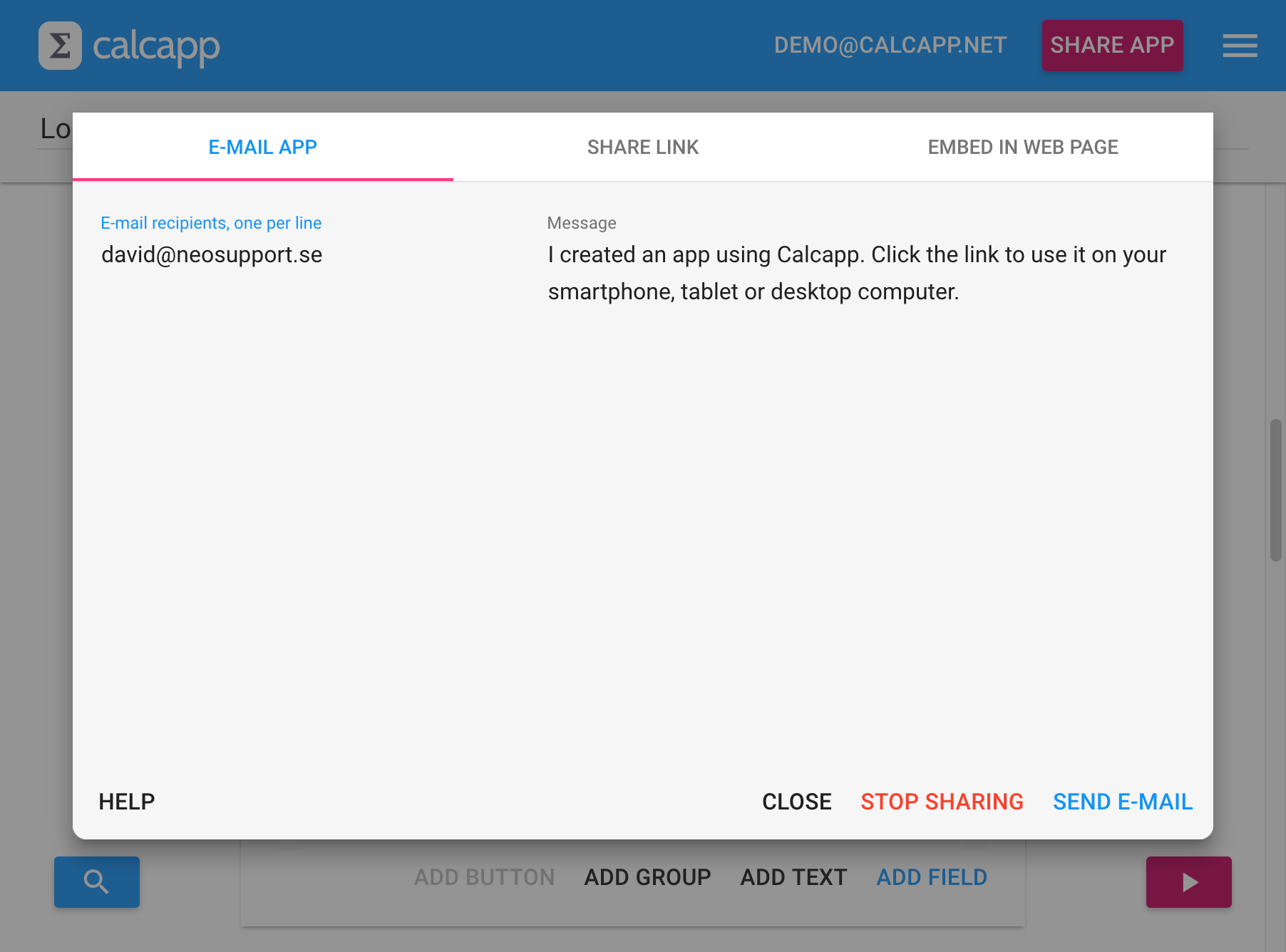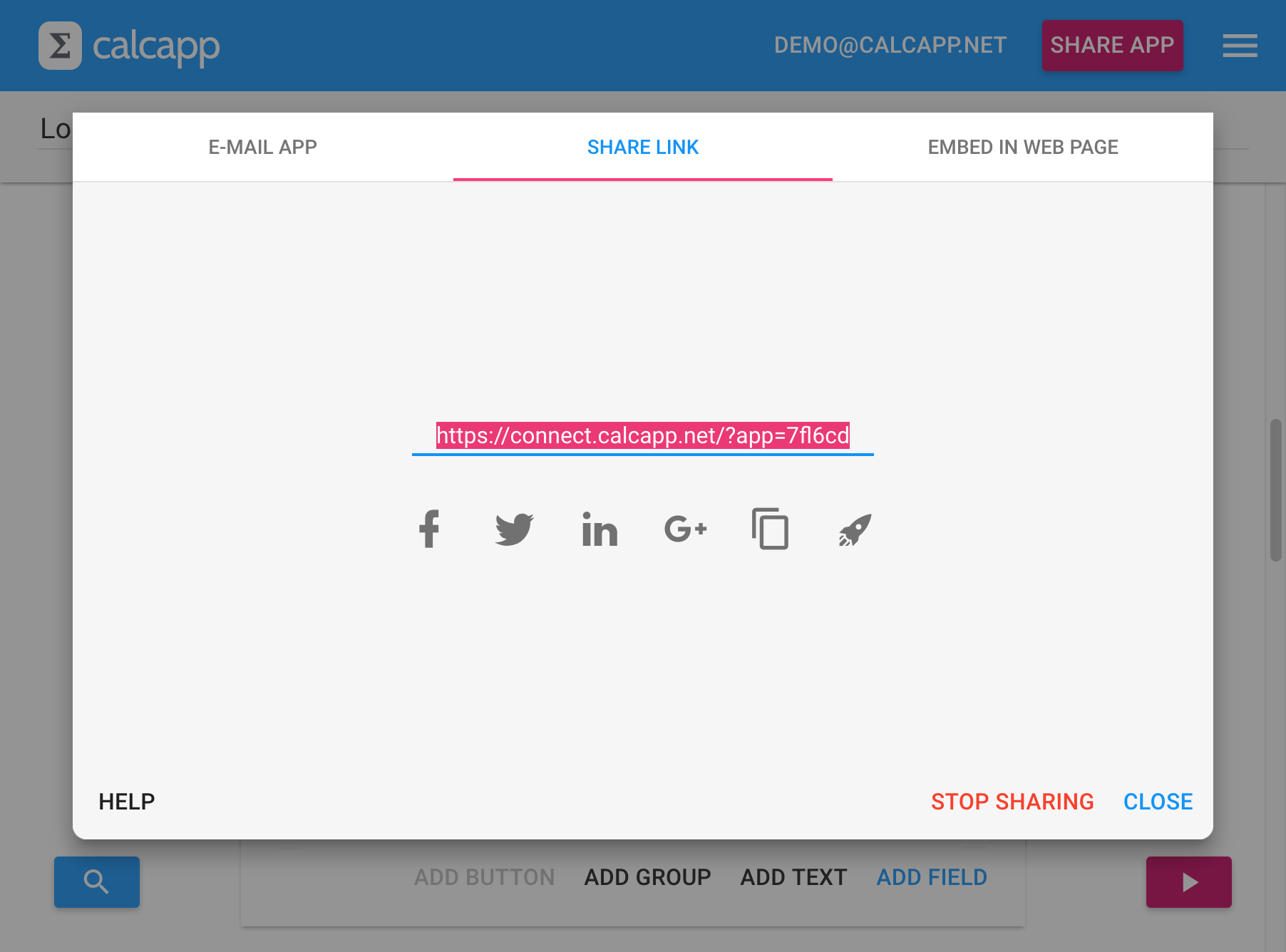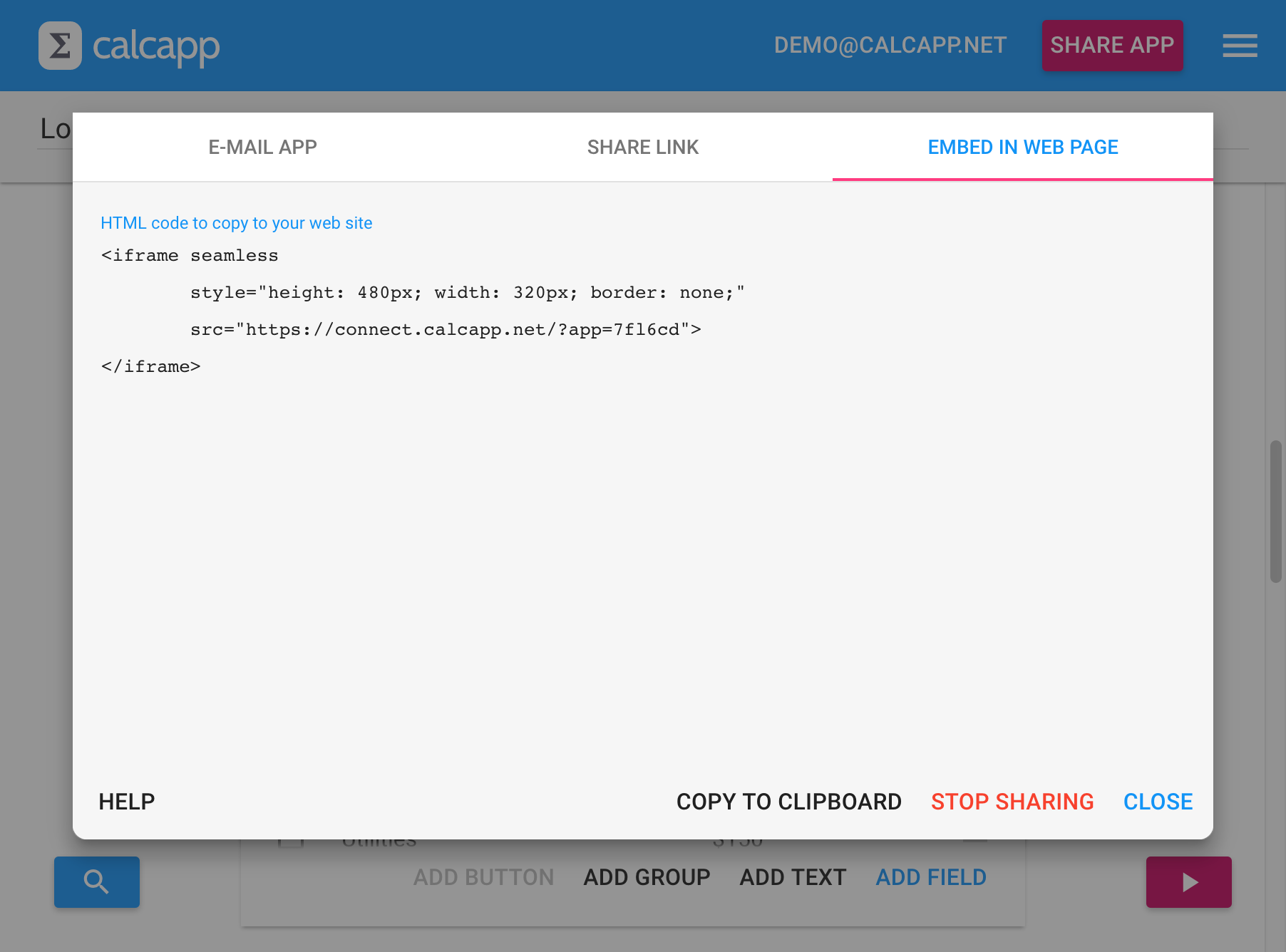We’re finally at a point where we can share details about the major feature we’re working on: app sharing. Soon, you will be able to easily share apps through email, social media and through your own website (by embedding your app into your site). You will be able to reach a shared app directly from a bookmark or from your phone’s home screen. Also, shared apps work when you’re offline.
This functionality is centered around the new share dialog, which you reach through the Share app button:
Sharing apps through email
The dialog you’re presented with has three tabs, the first of which enables you to share apps through email:
Enter the email addresses you want to send the app to in the box to the left and optionally a personalized message in the box to the right before pressing the Send email button. This is likely the easiest way to share apps with coworkers.
(Separate multiple email addresses by putting each address on its own line. You can also separate them using commas or semicolons.)
Sharing apps by sending links
The second tab presents you with a link you can share:
The link you’re presented with is the exact same link that is sent when you send email through Calcapp Creator. You can launch your shared app by pressing the right-most button (with the rocket ship icon), share it on social media by pressing the Facebook, Twitter, LinkedIn or Google+ buttons or simply copy the link to your clipboard by pressing the button to the left of the launch button. That way, you can share your app using other means, such as by pasting it into email messages, discussion forums or other social networking sites.
Embedding apps in your website
The third tab enables you to embed your app in your own website:
When you embed your app in your website, it occupies a rectangular area on your site where your visitors interact with it. In fact, this is precisely how Calcapp Creator’s preview feature works, by embedding the app you’re working on in the preview sidebar. The HTML code in this tab is intended for you to copy to your website at the spot where you want your app to appear.
If you have direct control over the HTML code that makes up your website and you have a passing familiarity with HTML, you should have an easy time making this work. If, however, you don’t have direct control over the HTML code and instead use a content management system such as WordPress to update your site, getting this to work is much trickier.
WordPress specifically allows you to easily embed popular content, such as YouTube videos, but only from a predetermined list of sites. Calcapp might be part of that vetted list some day, but as of today it isn’t. That means that you or your administrator need to get technical with your WordPress installation to enable you to embed apps you create with Calcapp. You could install the iframe plugin, for instance, but that’s beyond the scope of this post.
When you embed an app in your website, it looks exactly as it would had you run it standalone. That’s great if you want to give your visitors a quick taste of your app before compelling them to install it to their phone’s home screen, but not so great if you want to add, say, a pricing calculator to your website that should look and feel as though it’s an integral part of your website (sharing its colors, typography and overall look and feel). If this is important to you, please let us know.
How does app sharing work?
When you press the Share app button, a unique link is produced that launches your app. Any subsequent changes you make to your app in Calcapp Creator are not reflected by the link. This is important, as you need to be free to make breaking changes to your app without interfering with your users’s ability to use the app. (Imagine if app links always reflected your very latest work. Users would then not be able to launch your app when you were in the middle of editing your formulas — because editing formulas typically introduces syntax errors — or even worse, would get wrong results from work-in-progress formulas.)
As such, you need to press the Share app button every time you want to update your app link with your latest work. You don’t need to send out email invitations when you update your shared app, because the link stays the same. (Although you certainly can, to remind people of your app or to tell them about new features you’ve introduced.)
You can stop sharing an app by pressing the Stop sharing button in the share dialog. If you decide to share the app again, a new link will be produced with no way to get the old link back.
Are shared apps publicly available?
Apps you share can be accessed by anyone with access to the link. Consider the link a password of sorts — if you keep it private, there is little risk of your app getting into the wrong hands.
If you look closely at the links produced by Calcapp Creator, you will note that apps are identified using a short code (such as “7fp6cy”). You might think that it should be easy for people to guess links to get access to your confidential app, but with several billion combinations, that is unlikely. However, if you need greater security assurances, contact us and we’ll see what we can do.