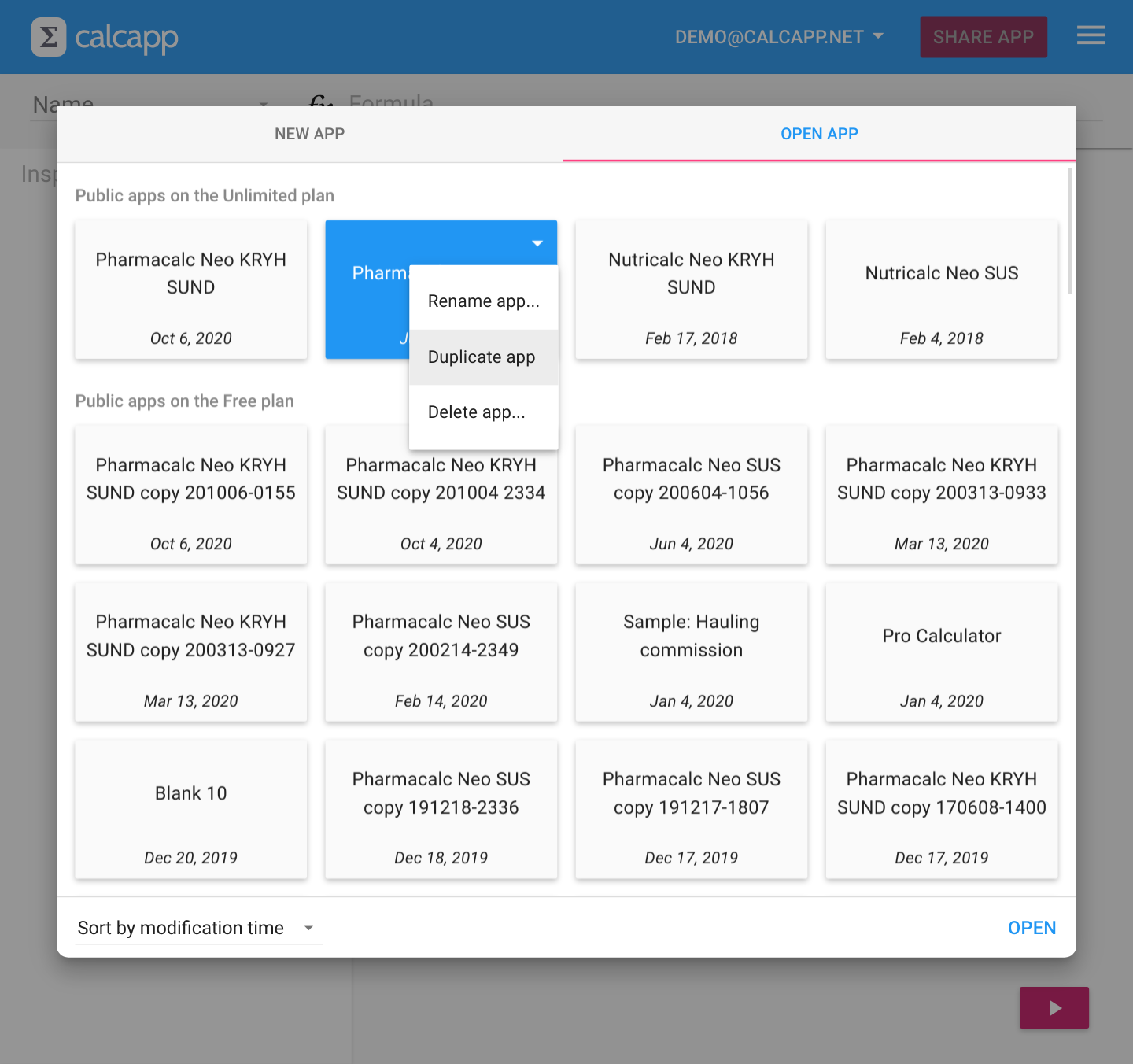To make an app available for others to use, you first need to share it by pressing the Share app button in Calcapp Creator:
By sharing an app, you create a copy of the app you’re currently working on. That means that you can continue to work on the app without affecting the shared version. The shared version will only be updated when you press the button in the top-right corner (labeled Update app when the app has already been shared):
To get an idea of what your app is like to use, without having to update the shared version, use the preview sidebar by pressing the button in the lower-right corner. You can also browse to connect.calcapp.net, on your desktop computer, tablet or cell phone, to use the development version of your app.
This workflow works great if you’re the only person who needs to determine if your app is ready to be updated. However, most of the time, there are others who need to chime in as well. These are people whose feedback you may need in order to determine if the updated version of your app performs well, in terms of its calculations, grammar and layout.
In other words, what you’d like to do is share an app with this close circle of users, without disturbing the app currently being enjoyed by the wider circle of users. This is something we routinely need when developing our healthcare apps, which need to be assessed and tested by doctors before the updates go live.
To achieve this with Calcapp, you need to select Manage apps… from the main menu (reachable by pressing the button in the upper-right corner):
Then, you need to select the app you’d like to share privately. (The app you’re editing will already be selected for you.) You then need to create a duplicate of the app, by pressing the button and selecting Duplicate app.
You’re then given the opportunity to select a new name for the duplicate copy. As you can see in the image above, we like to include the word “copy” in these names, along with the date.
Finally, open the duplicate copy and click Share app. You’ll then get a link to the duplicate you can share with a small circle of users. When you get feedback, be sure to make changes to the original app, as opposed to the copy.
If you need another round of feedback, just repeat this process and create a new duplicate copy, which you then share. You can remove all these copies when you’re ready to publish your app.
Copies of apps are automatically put on a free plan. Apps on a free plan can only be launched a limited number of times per month (typically, ten). If that isn’t sufficient, just create a fresh new copy.