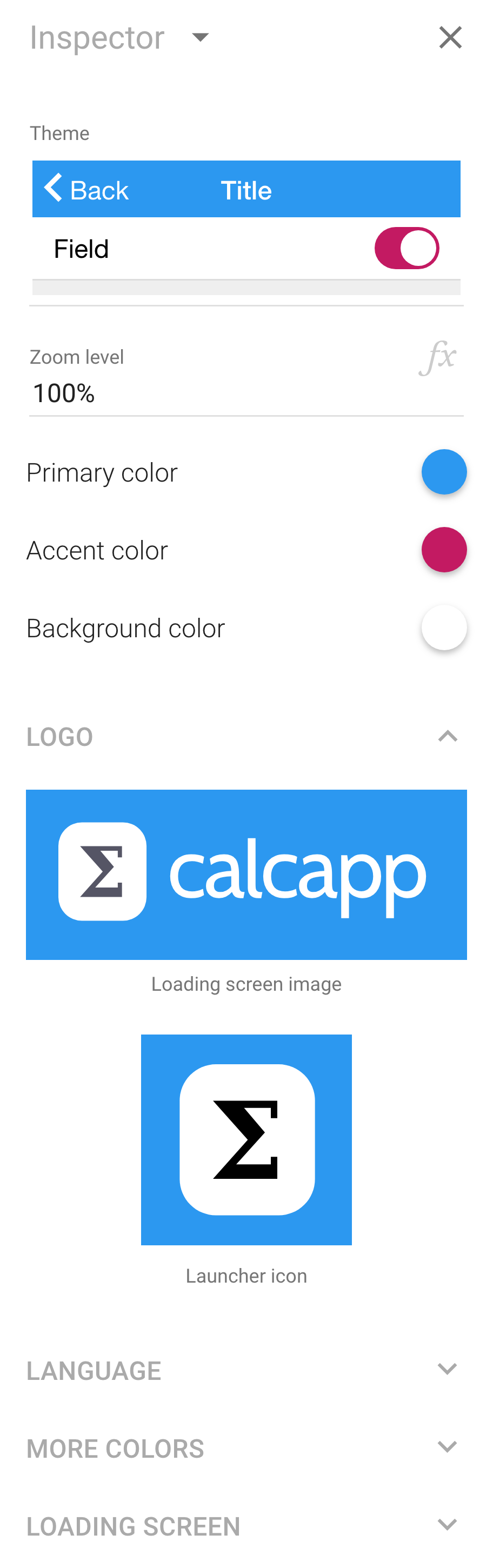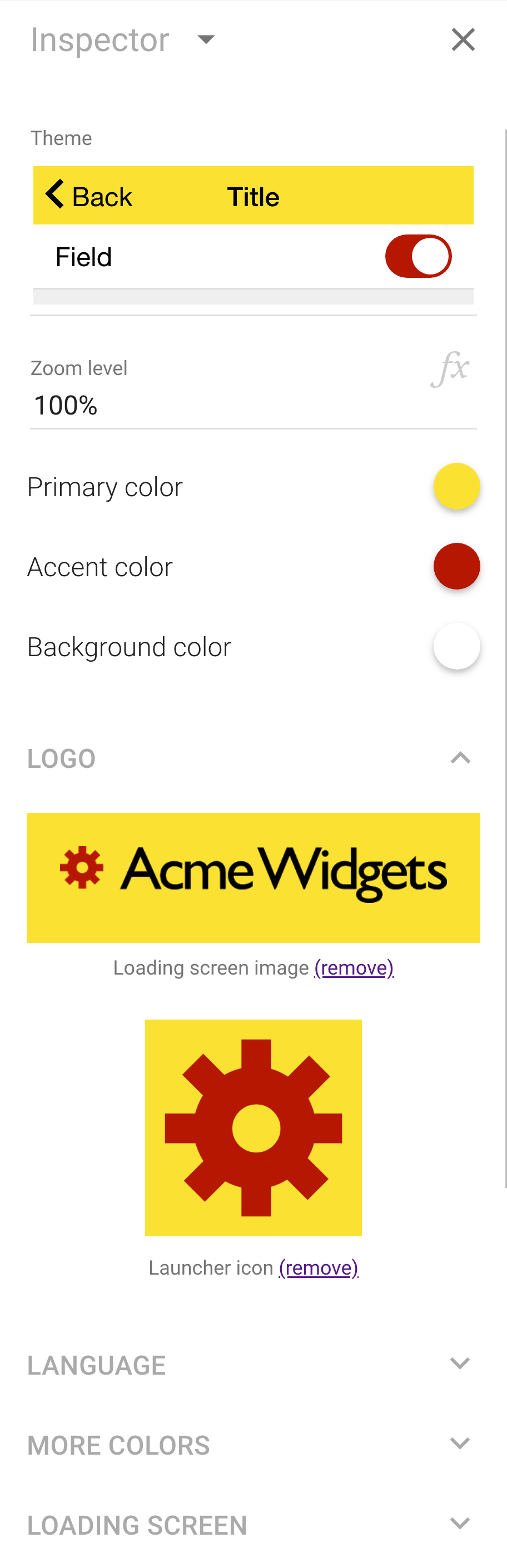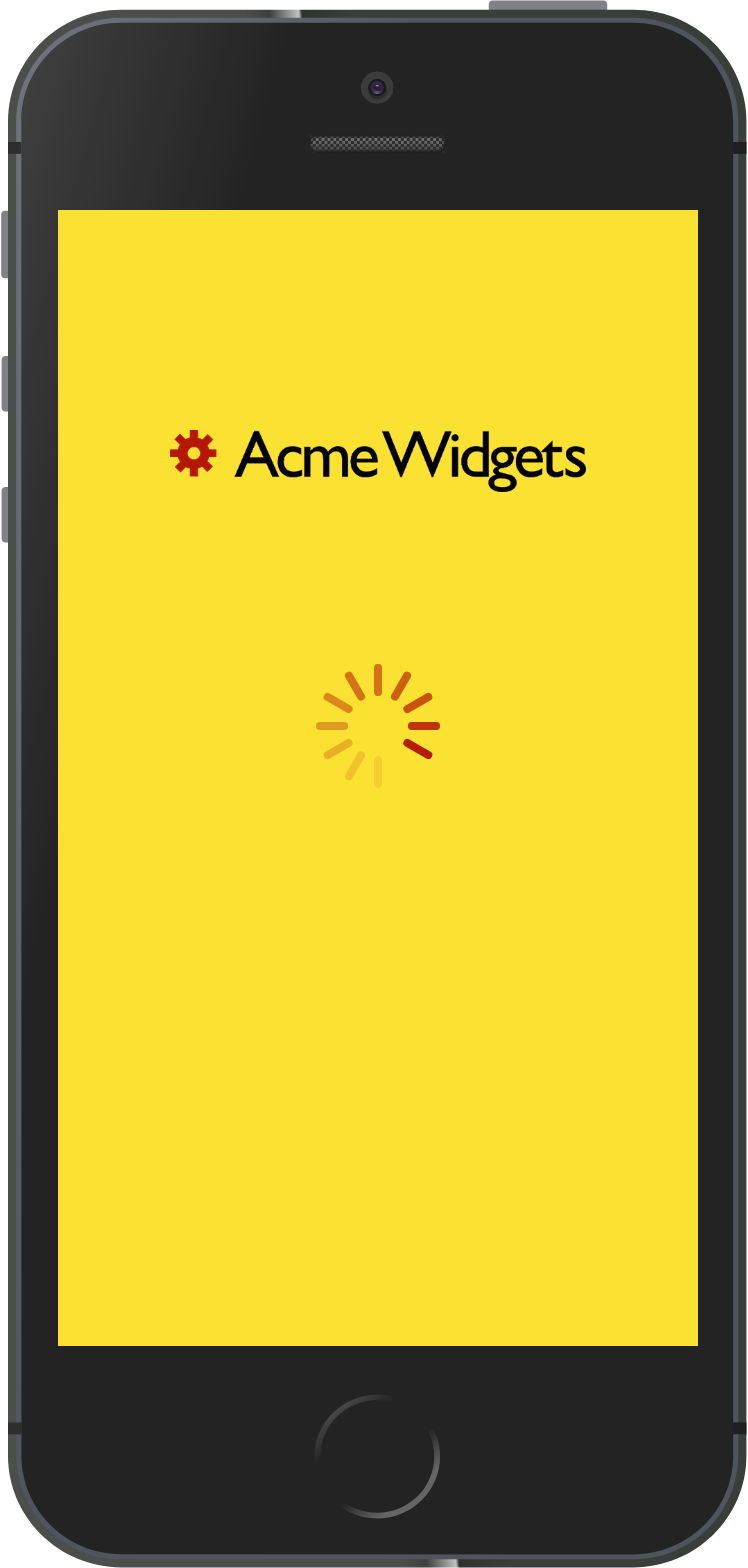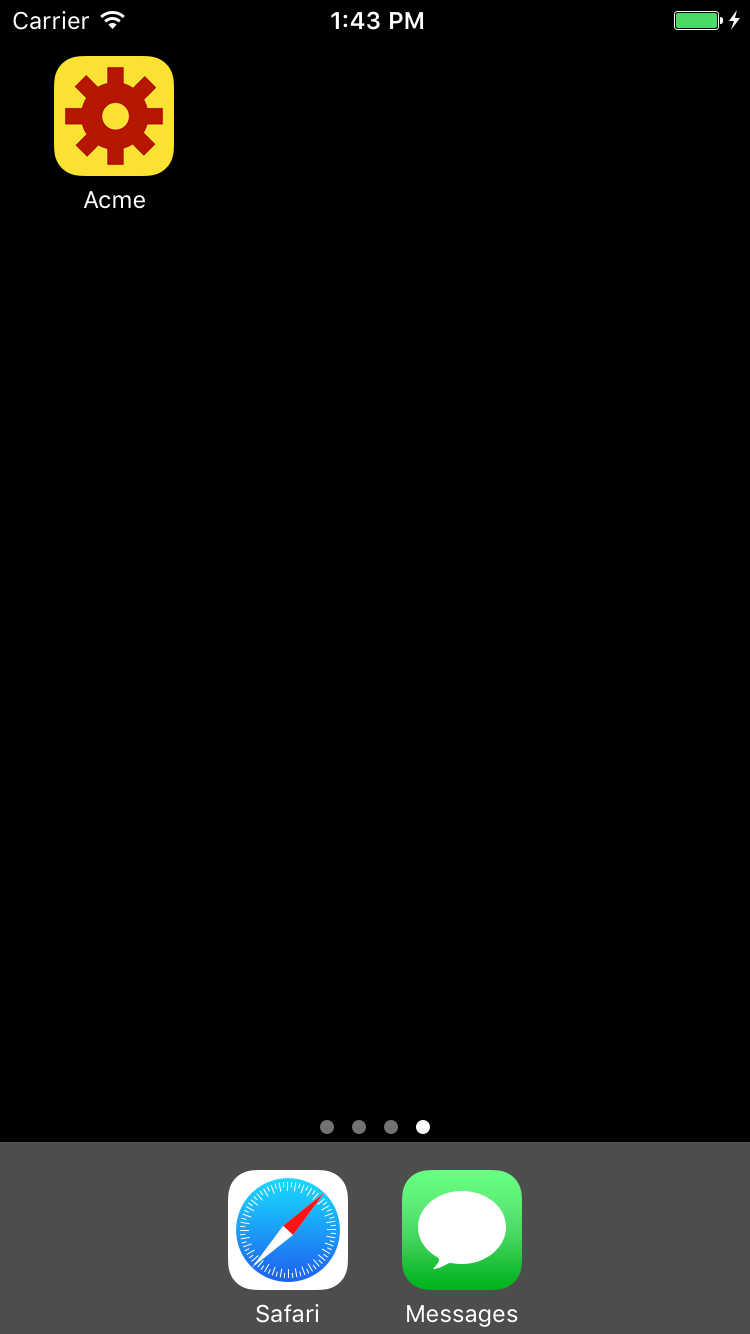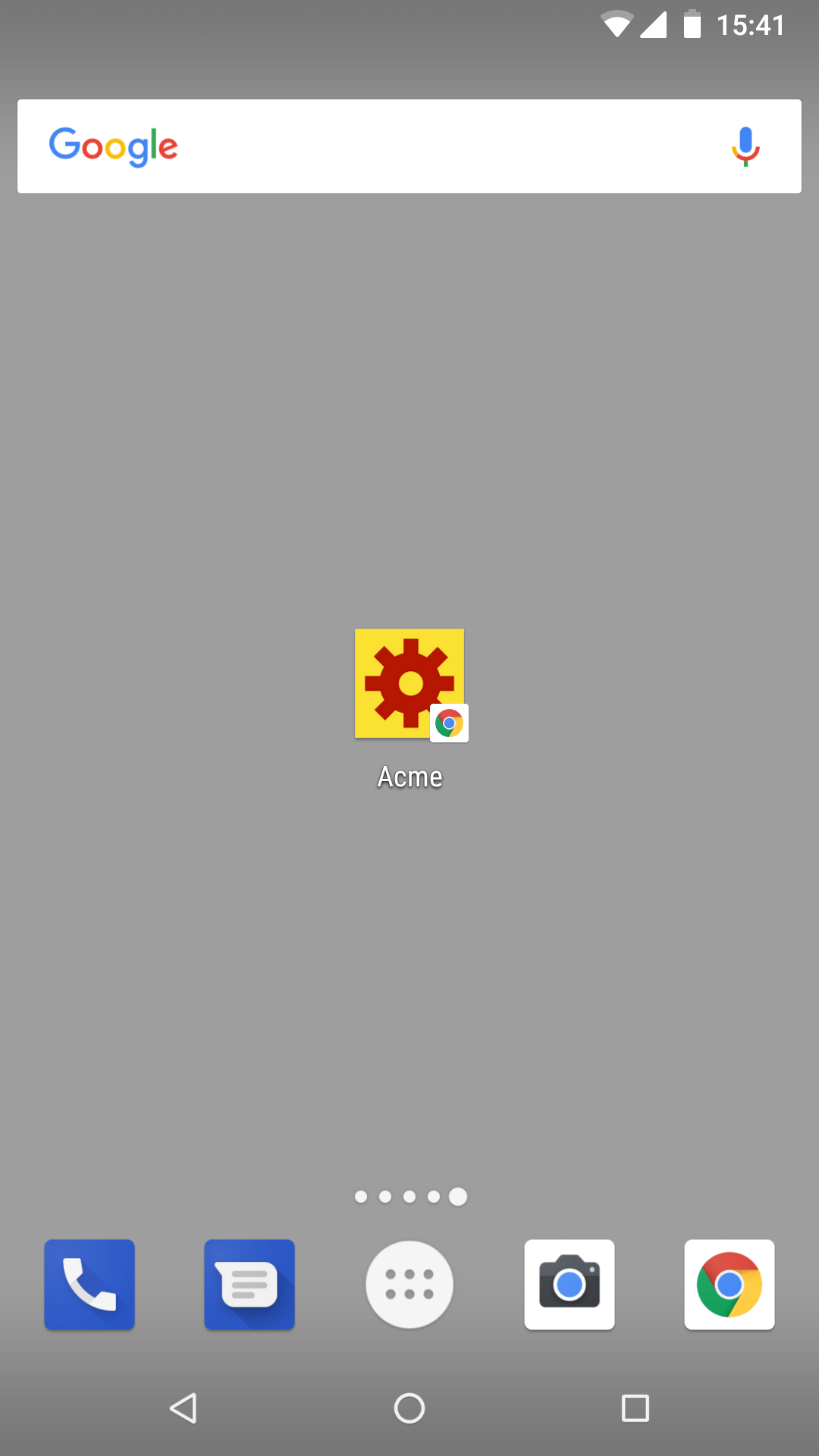Calcapp now enables you to associate your logo with your app. The logo appears on home screens your app has been added to, on your app’s loading screen and when you share your app on social media.
The inspector has a new Logo section which is displayed when the start screen is active:
The new section displays two variants of the same logo, with the captions Loading screen image and Launcher icon. As the names imply, the first image is used in the loading screen, displayed when an app is loading, and the second image is used on the home screens your app has been added to.
Actually, these two images are used in other contexts as well. If you like, you can think of the loading screen image as the regular image and the launcher icon as the square image. The regular image is not only used as the loading screen image but also when sharing apps to social media. The square image is not only used for your app’s launcher icon but is also used to represent your app in web browser tabs.
Testing a custom logo
For this blog post, let’s try a custom logo. Here’s the regular version:
Here’s the square version:
To enable these images to be used as your logo, you can click either image to have a file picker appear or you can drag and drop the images from your file manager (like Explorer in Windows or Finder in macOS).
Here’s the inspector, once more, with our custom images:
We have not only changed the images, we have also changed the primary color and the accent color to suit the brand. The background color of the regular image changes to reflect the loading screen color.
Here’s what the loading screen looks like with the new settings on an iPhone:
When your app is added to a home screen of a phone, the square image is used. Here’s what the logo looks like on the home screens of an iPhone and an Android device: