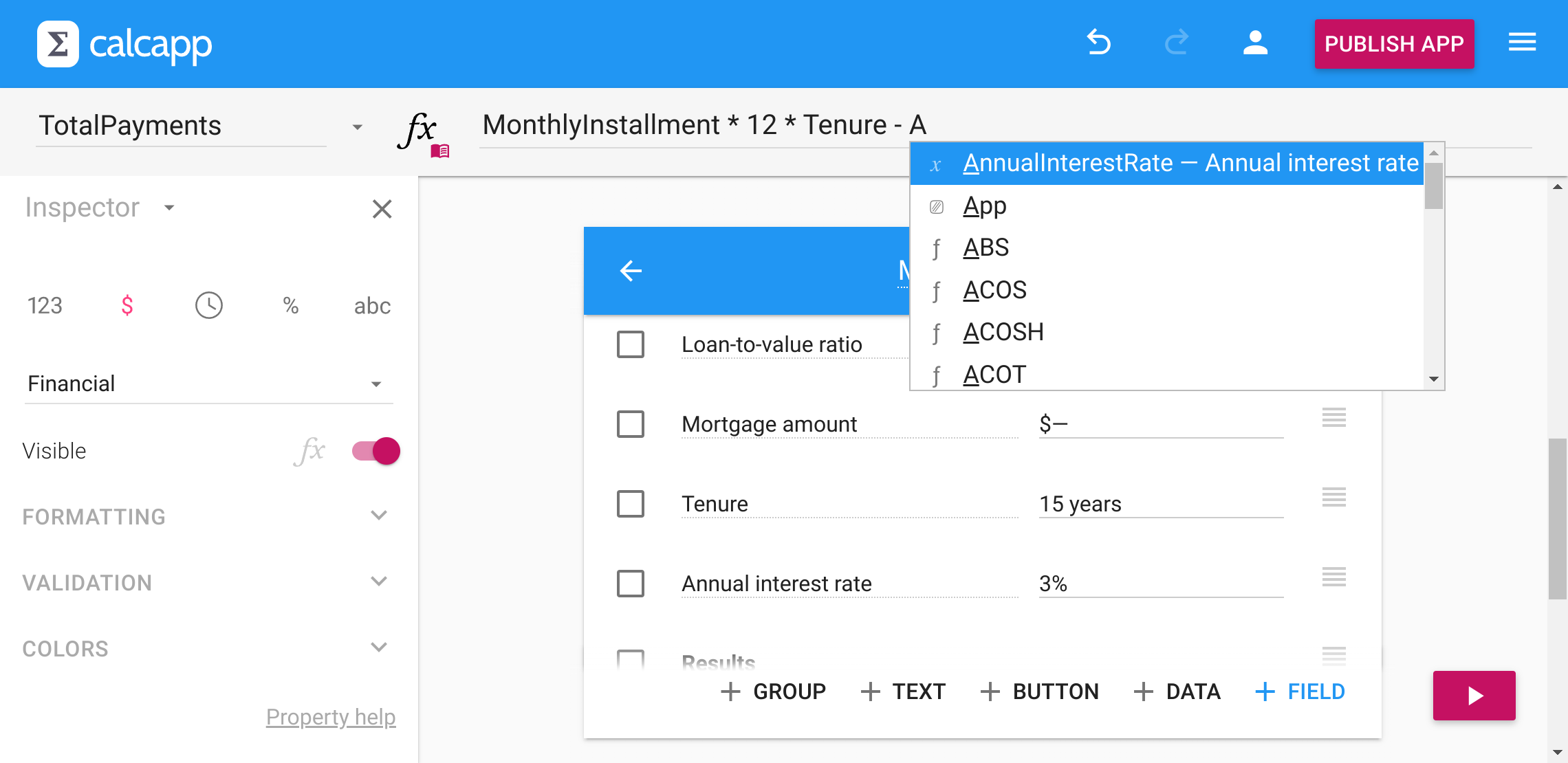In the past, Calcapp Creator hasn’t offered much help when writing formulas. In fact, writing a formula was much like writing a plain text document or email.
Unlike a plain text document, though, a formula requires you to adhere to a rigid format. Failure to do so results in error messages being displayed and, more significantly, means that you cannot update your app.
Modern editors typically offer help during the formula editing process, offering to complete text you’re writing and providing helpful suggestions.
As of today, Calcapp Creator provides one of those modern editors. Here’s our new autocomplete feature in action:
When you type, autocomplete tries to match your input to what you might want to add next and displays helpful suggestions in a menu. To accept a suggestion with your keyboard, select it using your arrow keys and press Enter (not Tab).
Here are some of the things Calcapp Creator now helps you add to your formulas:
- Formula functions.
- Screen references.
- Items of the current screen.
- Items of other screens (after you write the name of a screen,
followed by
!). - Properties (after you write the name of an item or a screen, followed by .,).
- Enums (like the colors presented to you after you write Color.Color,).
- Special values (like
Itemin most formulas, andElementwhen using the FILTER function). -
TRUEandFALSE. - Names of function parameters.
- Parentheses —
( )— and brackets —{ }(used to construct arrays).
The autocomplete system engages automatically. If it does not, and you’d like to see suggestions, press Ctrl+Space on PC, or ⌘+Space on Mac.
Calcapp Creator understands the formulas you’re writing. What that
means is that if you write 2 + , you’ll be
presented with functions that return numbers and fields with numeric
values, but text-returning functions and text fields won’t be
suggested.
Similarly, TRUE and FALSE are only
suggested if the context warrants it, like if you’re trying to pass a
value for the UseAccountingStyle
parameter of FORMATNUMBER.
To reference a field (any item, really), just start typing either its
name or its label. If the field appears on a different screen, the
screen name and ! are inserted
automatically. We’ve found this to be a huge time saver.
Finally, our formula documentation is displayed when functions and properties are suggested.