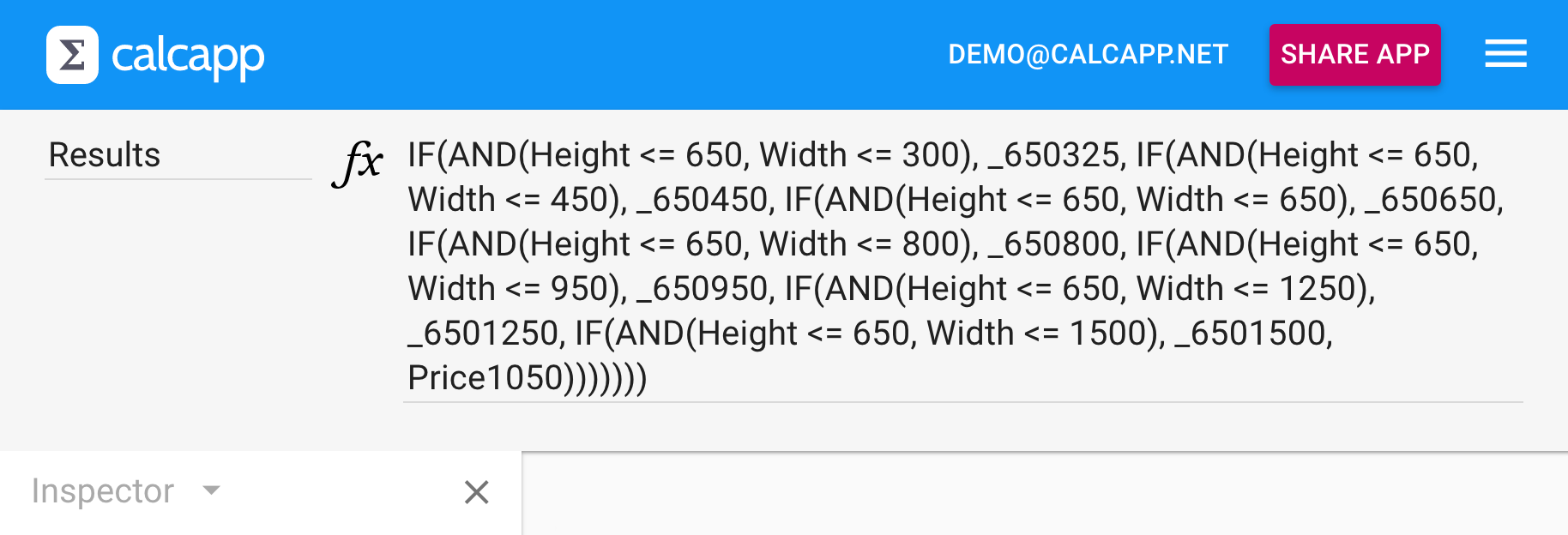We’re getting ready to release our October update. The headline feature is reporting, which in practice means support for adding buttons to your apps that send the data your users enter. We’ll have more to say about this feature in a future blog post, but we have also taken the time to improve smaller aspects of Calcapp Creator. This post is about the formula bar.
A resizable formula bar
When we released our mammoth June update, we added support for 244 formula functions and text fields. Unsurprisingly, this has inspired you to create far more advanced formulas. We have now seen lots of elaborate formulas that transform text and look up values that depend on choices made by users. Some of these formulas are quite long and the current formula bar has proven ill-equipped to deal with them effectively. Hidden fields, introduced last month, help make formulas shorter, but they’re often not enough.
The obvious solution to making long formulas easier to edit is to make the formula bar resizable. This is precisely what our October update will bring. Simply position your mouse cursor over the bottom edge of the formula bar and drag the edge to make it bigger:
(This particular formula is taken from an app that looks up values. Calcapp doesn’t yet support tabular data and formula functions such as VLOOKUP, HLOOKUP, MATCH and INDEX, meaning that the only way to realize look-up tables today is to use nested IF functions. We hope to add true support for tabular data before we reach version one next year.)
Stay tuned for future improvements to the formula editing experience!
Less intrusive error reporting for formulas
We have also revisited how Calcapp Creator reports formula errors. While we have gone to great lengths to make error reporting unintrusive (you can continue editing when errors are reported), we have still found that Calcapp Creator is overeager in reporting errors: it often reports errors while we are in the process of writing formulas, which is distracting.
The formula bar currently only reports errors when you move away from the formula bar or if you pause for more than two seconds. That’s not nearly enough time to finish your train of though, we found, so we have increased the delay to ten seconds. Error reporting should no longer interfere with writing formulas, and if you want to see if Calcapp Creator has detected errors earlier, just move away from the formula bar (clicking elsewhere or pressing the Tab key will do).
Initial values will be visible for hidden input fields
Finally, we’re happy to report that hidden fields have been well-received and are used by most of the apps we are asked to look at. We have found that they are not only used for output fields connected to formulas, but also for input fields associated with initial values. In effect, hidden input fields are used to realize constants, enabling you to reference values by name instead of duplicating them everywhere they are needed. (The formula in the screen above uses this technique.)
(An initial value is the value of a field before a user changes it. Associate an initial value with a field by typing the desired value in the field itself in the app designer, to the right of the field caption.)
When a field is made hidden, its space in the app designer in Calcapp Creator shows the name of the field and, if it is an output field, as much of the formula that can fit on a single line. For input fields, only the field name is shown. With the October release, the initial value, if any, will also be shown in parentheses for input fields. You will still need to make the field visible to edit the initial value, though.
To use a hidden field as a constant value, you can also make it an output field and associate a formula with it that returns the constant value. That way, the value will remain editable without having to make the field visible.
The October update will ship with a few other improvements besides support for reporting, which we’ll explore in a future blog post.