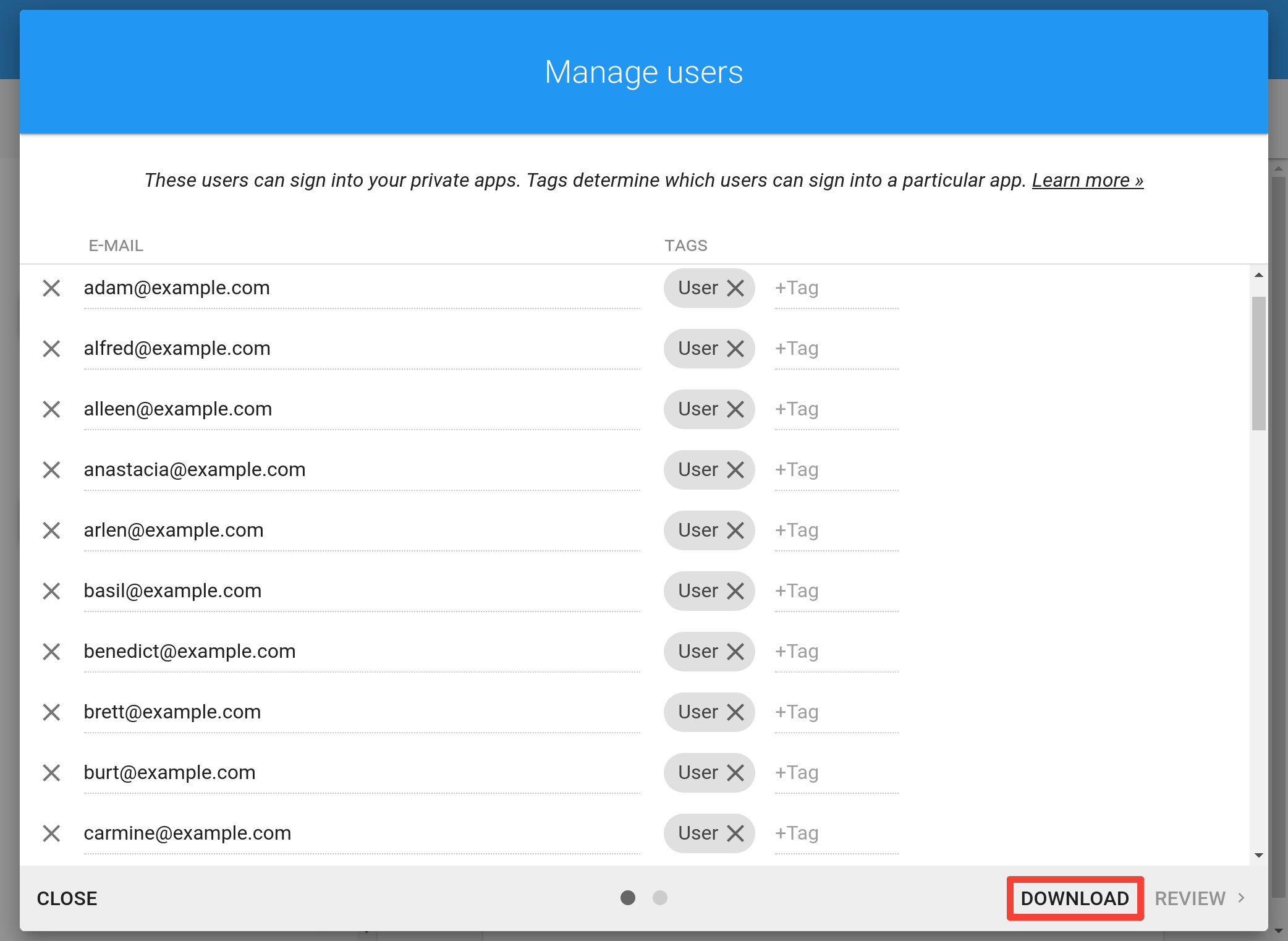We introduced the new Users window in April, which allows you to modify the list of users who are permitted to access your private apps. We now introduce two tweaks to this window which we hope will make your life easier if your apps have many users.
First, you can now copy a list of email addresses to the clipboard and then paste the list into the Users window (by clicking the Add new field and then pressing Ctrl+V on Windows or ⌘+V on Mac). Previously, attempting to paste a list of email addresses into this field would produce a single user entry containing all the pasted addresses, including line breaks. Now, one user entry per email address is created.
This feature makes it possible to, say, maintain a list of users in a spreadsheet and then copy the entire column with email addresses and paste them right into the Users dialog. The source doesn’t have to be a spreadsheet — what’s important is that the email addresses are separated by line breaks.
Second, we have added the ability to download your entire user list as a CSV file (containing comma-separated values), which you can easily open in a spreadsheet. The data includes not just email addresses, but also the tags you have assigned to them.
Here’s the new Download button unlocking the new feature:
This feature is reminiscent of one we added only a few weeks ago, allowing you to download statistics as a CSV file.
Do you need any other features related to this window? Let us know!