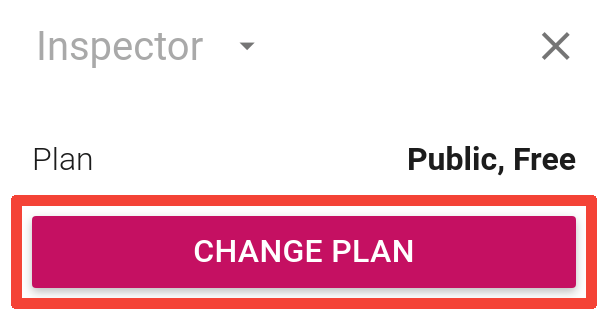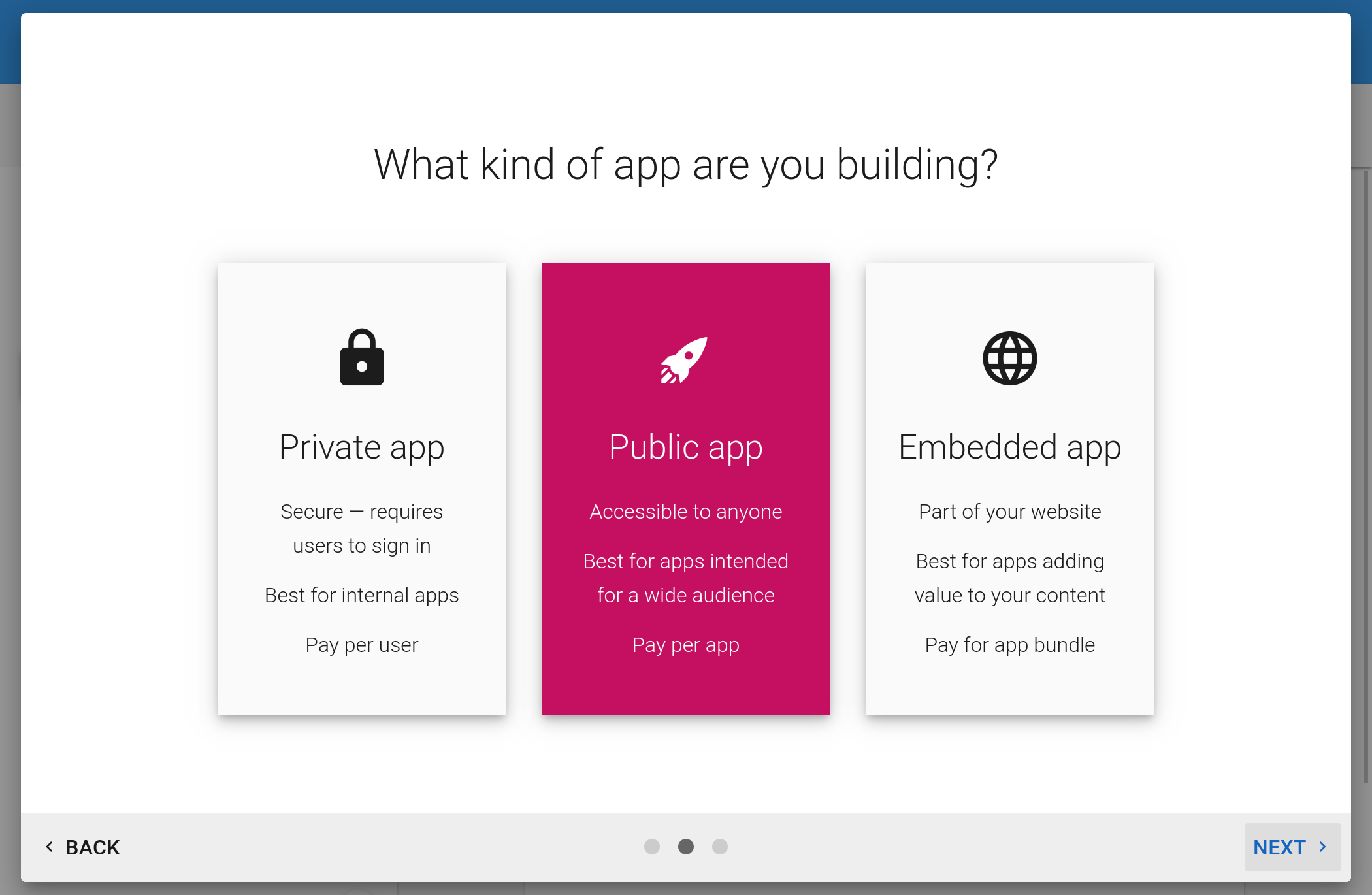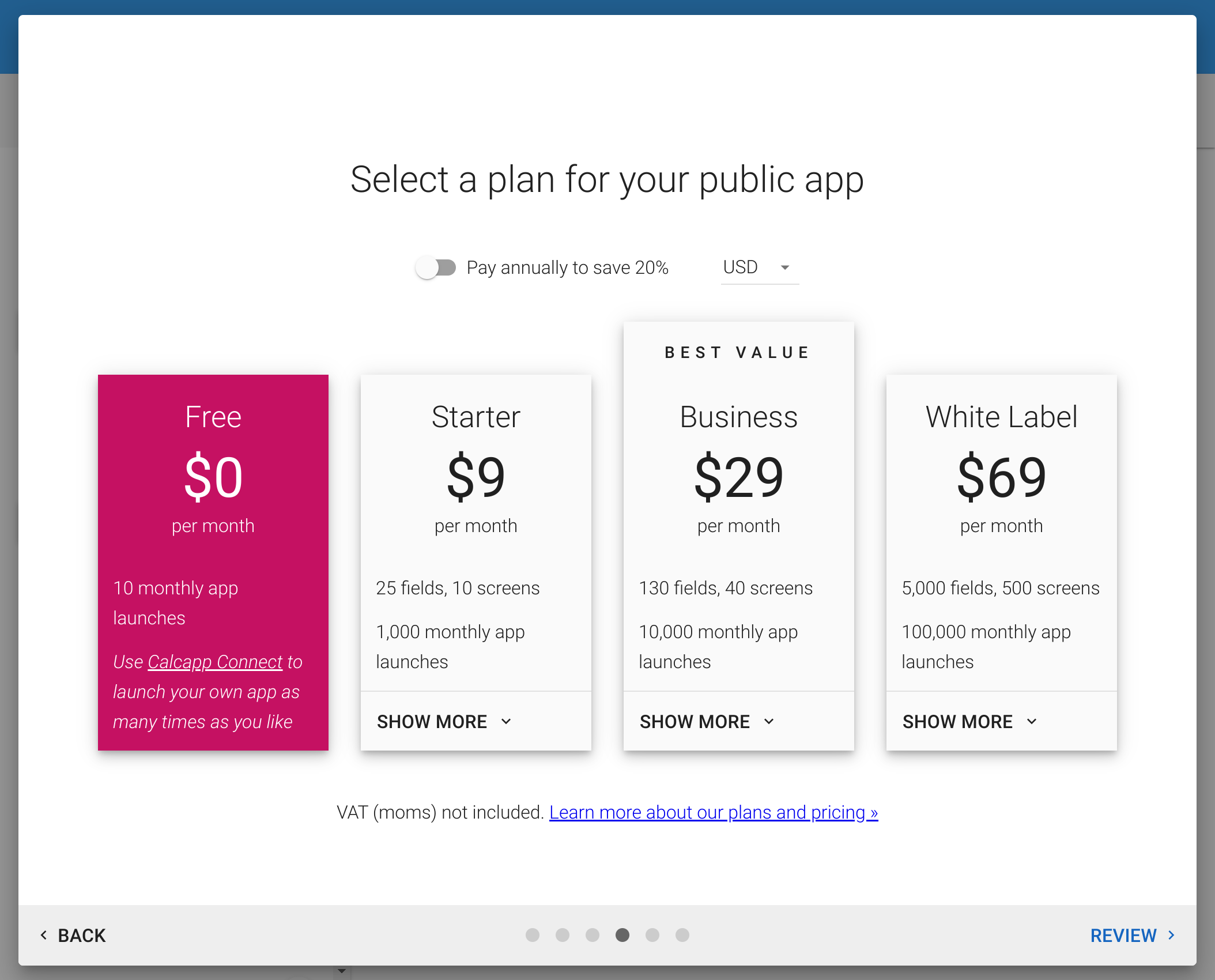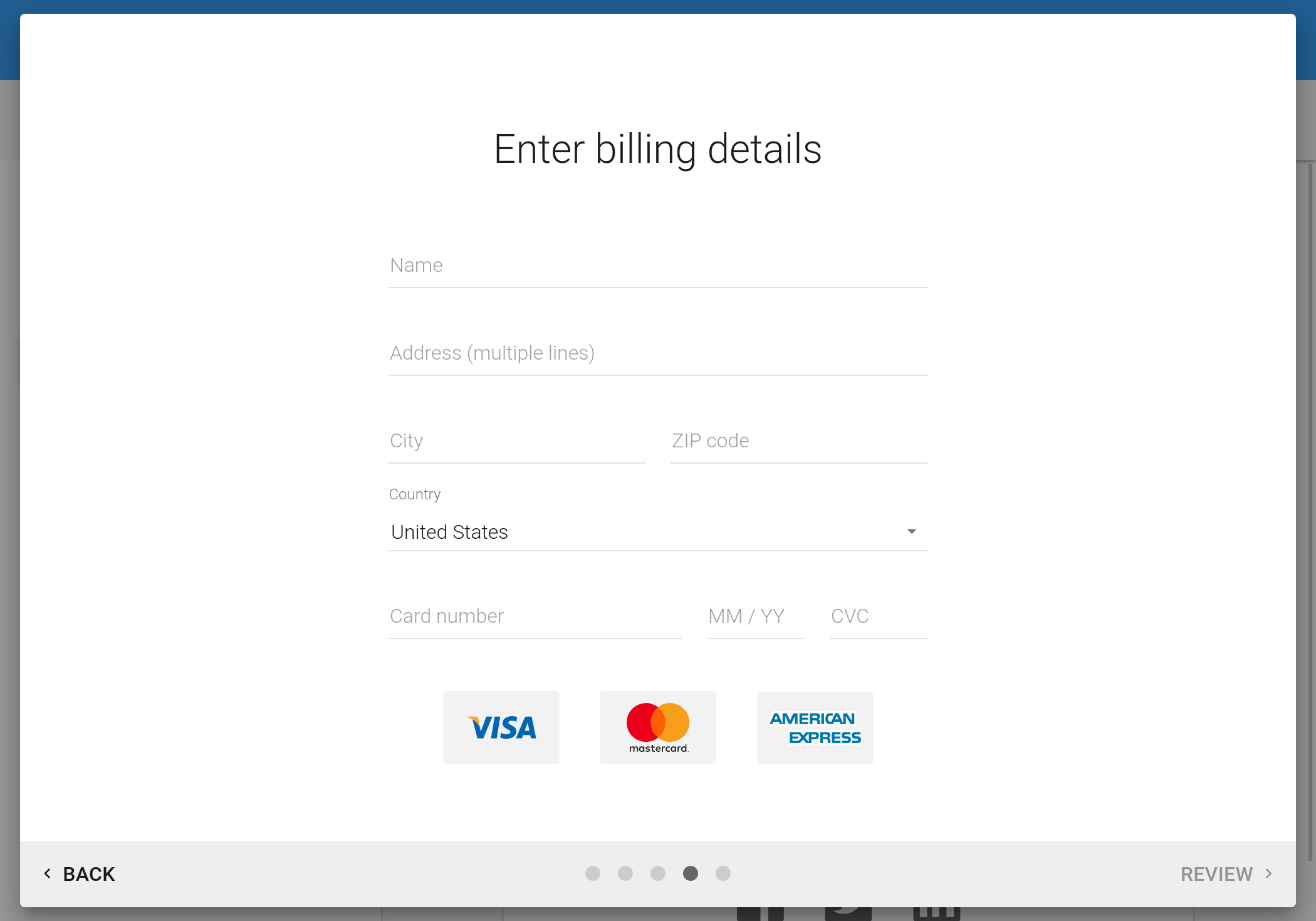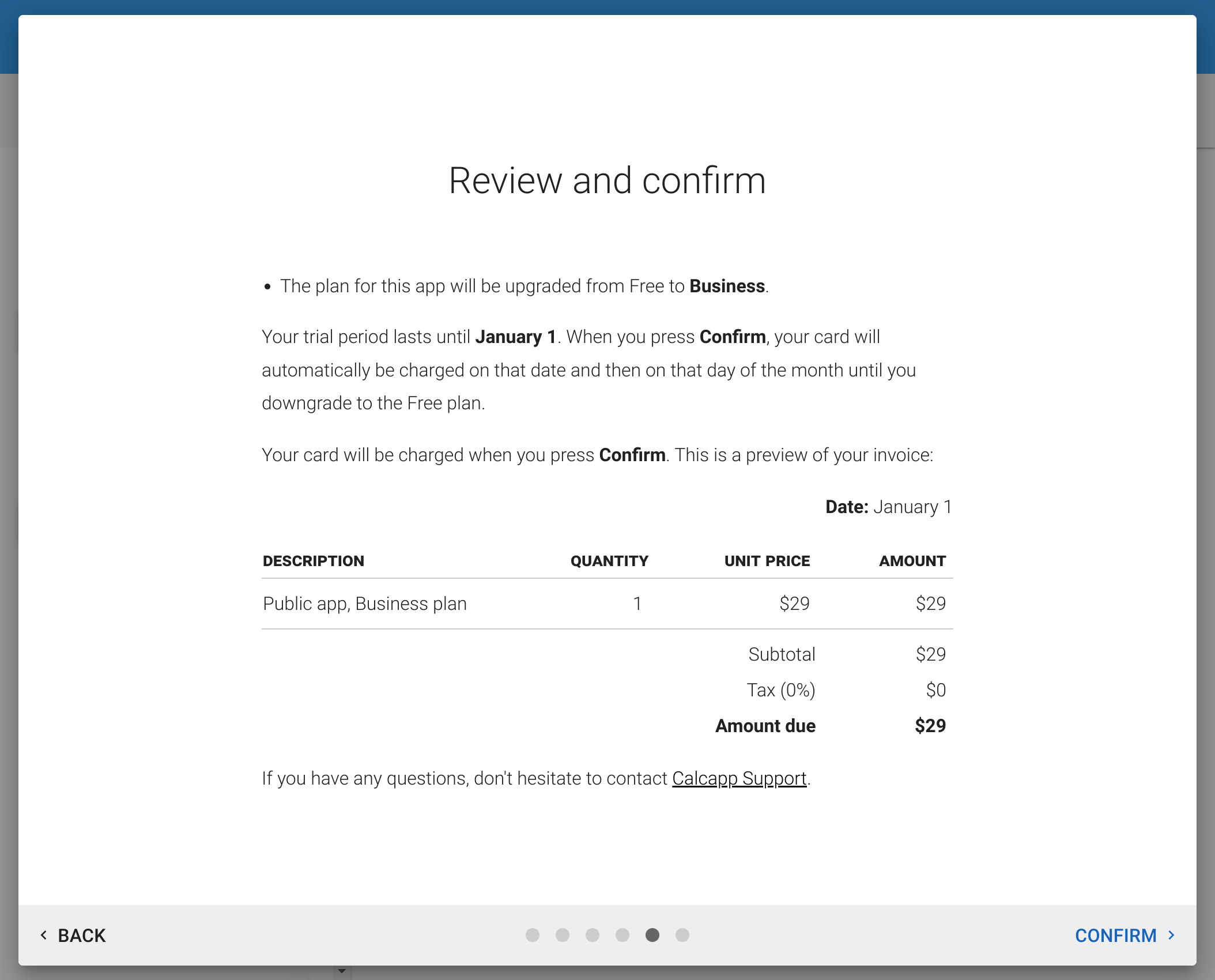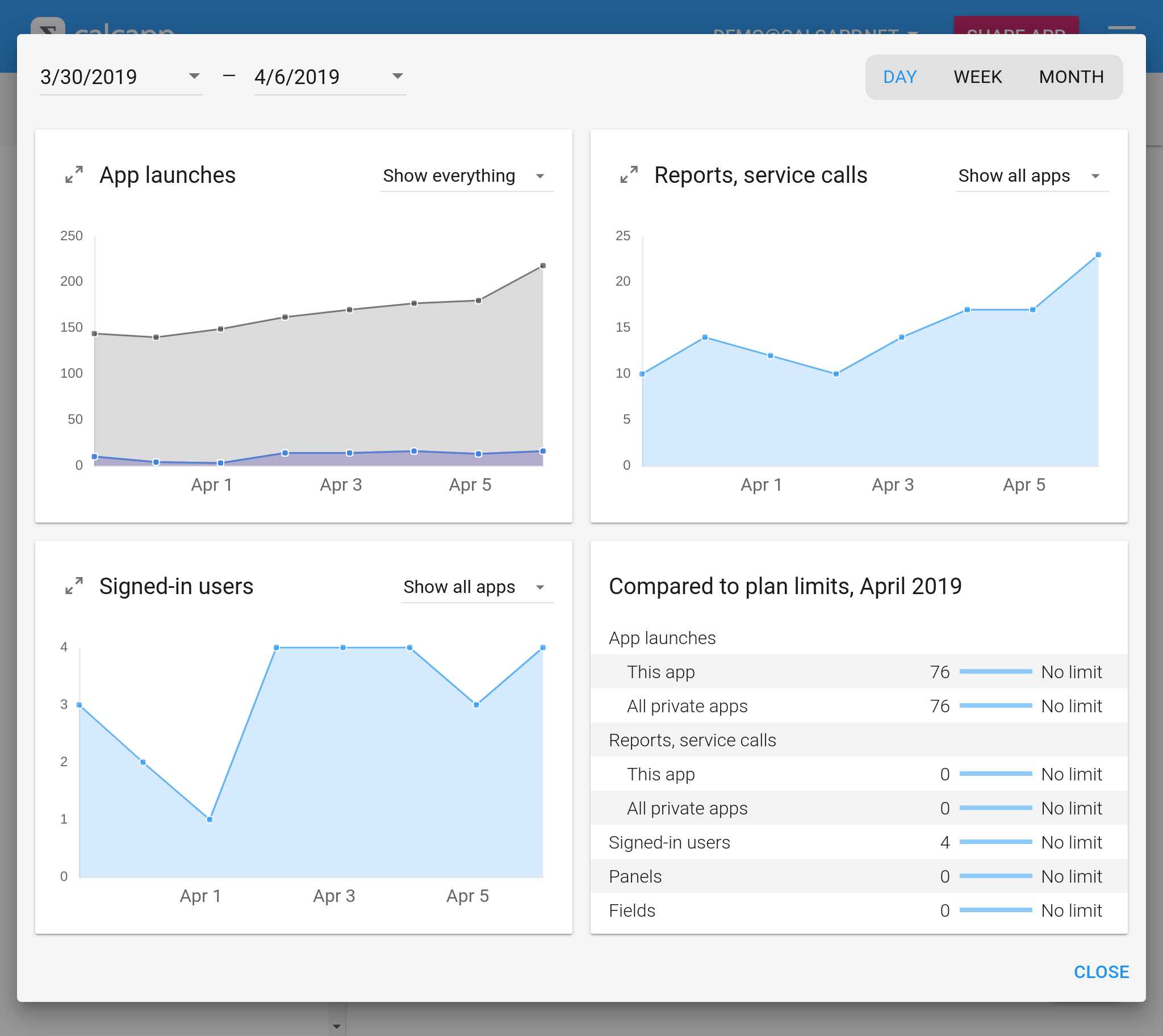Selecting a plan
Were you brought here by an app that has recently stopped working? If so, the person who created the app must put it on a paid subscription plan by following the instructions on this page. If you need help, please get in touch with us.
During your trial, you have unlimited access to Calcapp. To keep your published apps running after the trial ends, sign up for a paid plan before the end date. (Need more time? Let us know.)
Apps not placed on paid plans automatically move to our Free plan when your trial ends. These apps remain fully accessible through Calcapp Creator (our app designer) and Calcapp Connect (for running your own apps). Personal apps continue working through Calcapp Connect.
Published apps, however, require a paid plan.
Many users duplicate their apps to create backups and save archival versions. App copies default to the Free plan, so you can make unlimited copies at no extra cost.
Upgrading to a paid plan
To upgrade, open your app in Calcapp Creator and press the Change plan button in the inspector:
This window is shown:
Private apps require users to sign in before accessing your app. Public apps are accessible to anyone with the app link. Embedded apps are designed for embedding in your website and cannot run as standalone apps.
Public apps use per-app pricing. Private apps use per-user pricing and support unlimited apps—all private apps share the same plan. We only count active users (those who sign in at least once during a calendar month). So if you define 100 users but expect only ten to sign in monthly, you pay for ten.
Embedded apps share a single plan that limits the number of apps you can embed. (You can also embed private and public apps, but the embedded plan is more cost-effective for sites with many apps.)
Press Next and select your plan, the currency you want to use and whether you want to be billed monthly or annually. Here are the plans for public apps:
Plans differ by monthly limits for app launches, reports and service calls. (A service call contacts third-party services like Zapier to integrate with Google Sheets, Slack and Trello.) Plans also vary by the number of screens and fields supported, plus available features. (Hidden fields don’t count toward limits.)
Starter works well for simple apps used by small teams, with limited fields and screens. Business suits most apps and supports larger applications with higher launch frequencies and more reports. Business also includes buttons and our data editor for importing spreadsheet data.
White Label, our most capable plan, supports larger apps than Business allows and gives you complete branding control. (Other plans mention Calcapp within apps.) White Label also enables action formulas and launch options for creating multiple variations from a single app.
If you’re interested in large deployments or have needs beyond our current plans (such as running apps from your own data center, extended support or service level agreements), ask our sales team about corporate and enterprise plans.
After pressing Next, you are asked to provide your billing details:
Enter your VAT number if you represent a European business to avoid VAT charges. If you have a coupon code, enter it in the top-right corner (not shown above).
We don’t see your credit card details. Our payment provider, Stripe, collects this information securely. (While the fields appear in Calcapp Creator, Stripe hosts them.)
Your credit card is charged only after your trial ends. View invoices by selecting View invoices… from the main menu .
Finally, press Next to review your changes:
If everything looks good, press Confirm to confirm your order. If you have any questions, let us know.
Using statistics to choose the right plan
Use the Statistics window to track app launches and reports sent during your trial period:
Use this data to choose the right plan. If you exceed limits on a paid plan, your app continues working normally. We will likely contact you about upgrading to a higher plan. (Free plan apps stop working when limits are reached and resume only when the new month begins.)
The statistics window provides detailed insights about your app’s performance. Use it to measure popularity or track specific metrics like sales inquiries.
The window shows four quadrants:
- App launches - Times your app has been started
- Reports and service calls - Emails sent, reports opened, and third-party service calls (like adding rows to Google Sheets via Zapier)
- Private app sign-ins - User logins for private apps
- Plan usage - Current usage versus your plan’s monthly limits
The final quadrant helps you track usage to upgrade before hitting limits or downgrade if you’re paying for more than you need.
Having learned about our plans, you can read our blog, which includes in-depth tips and detailed looks at our features . You can also read about advanced formula usage »