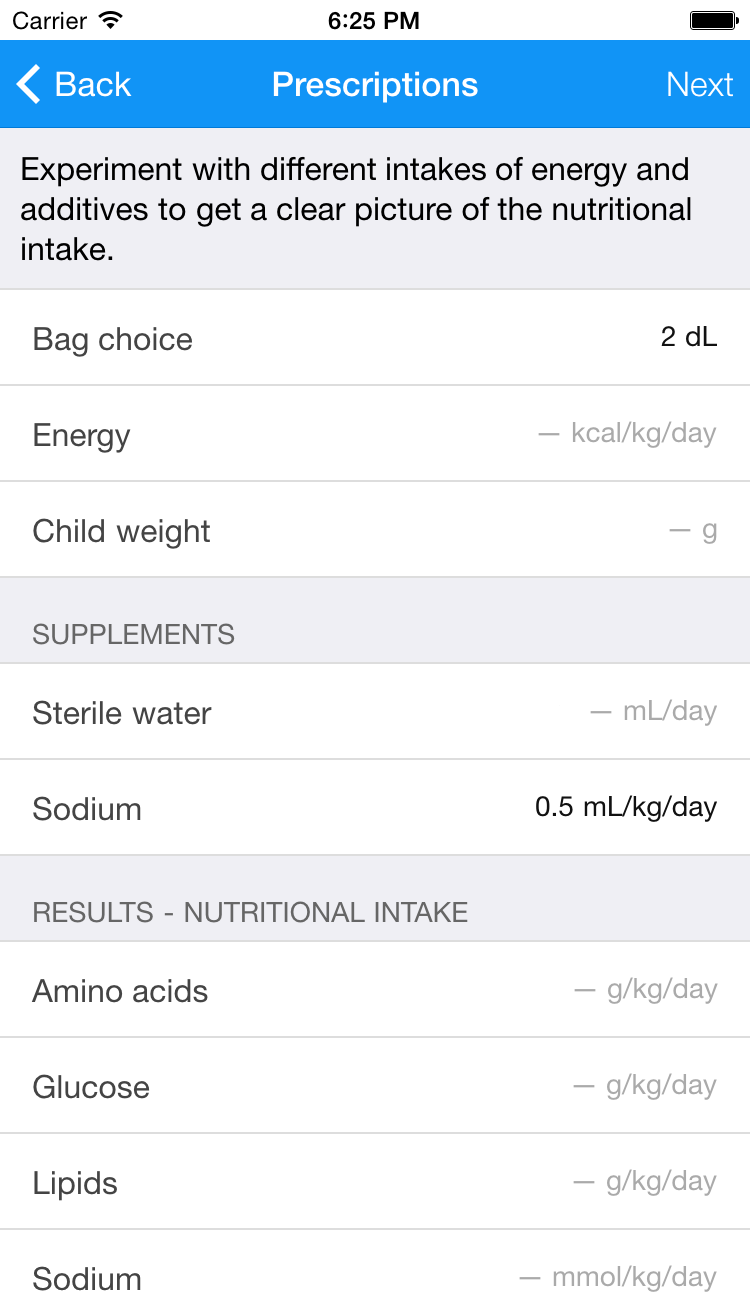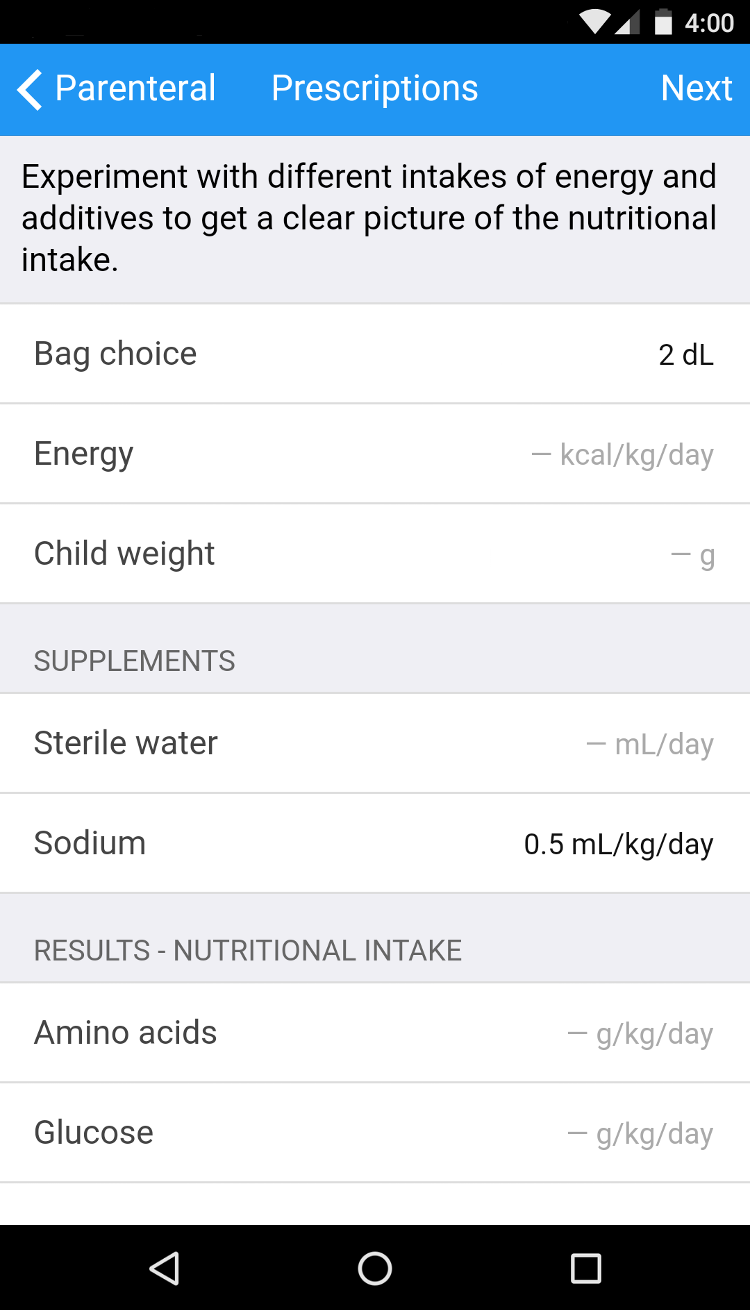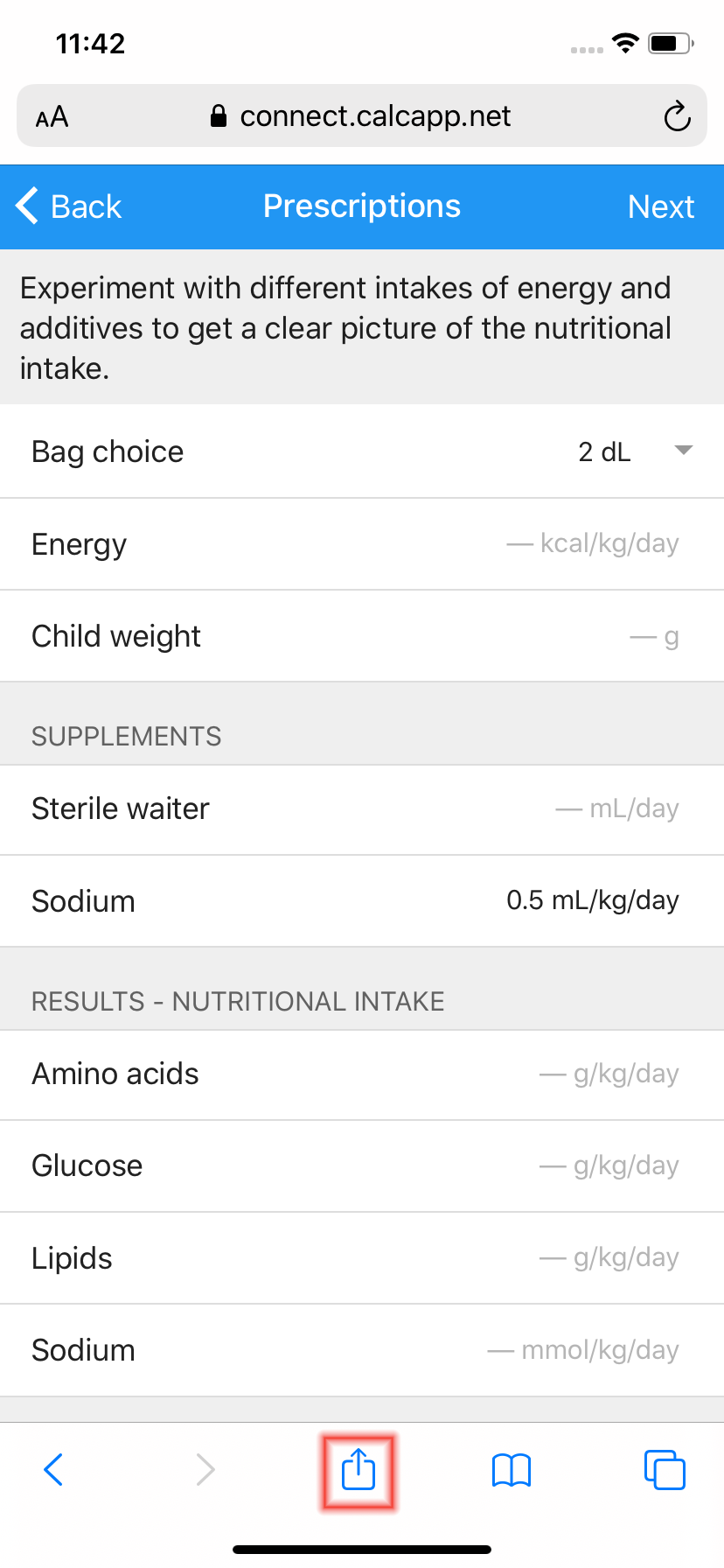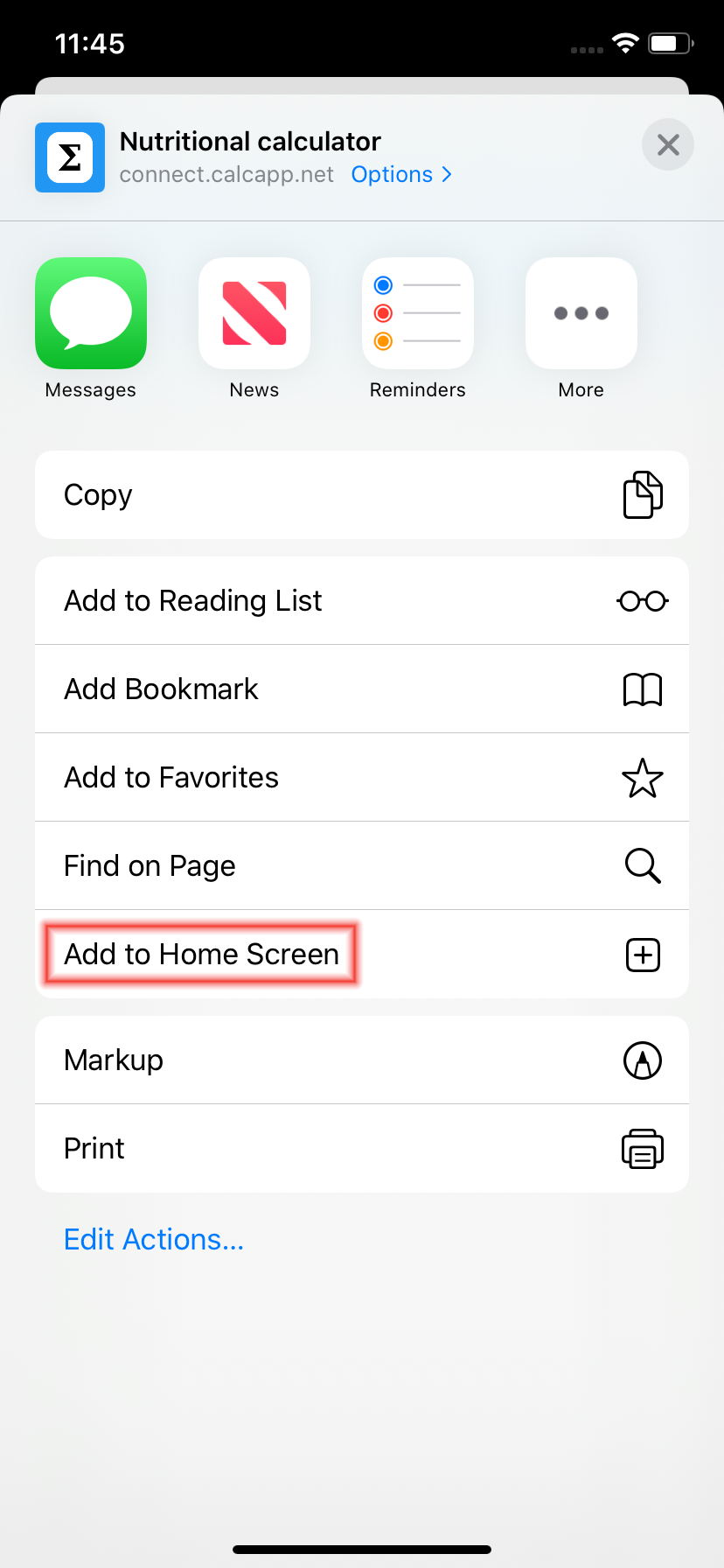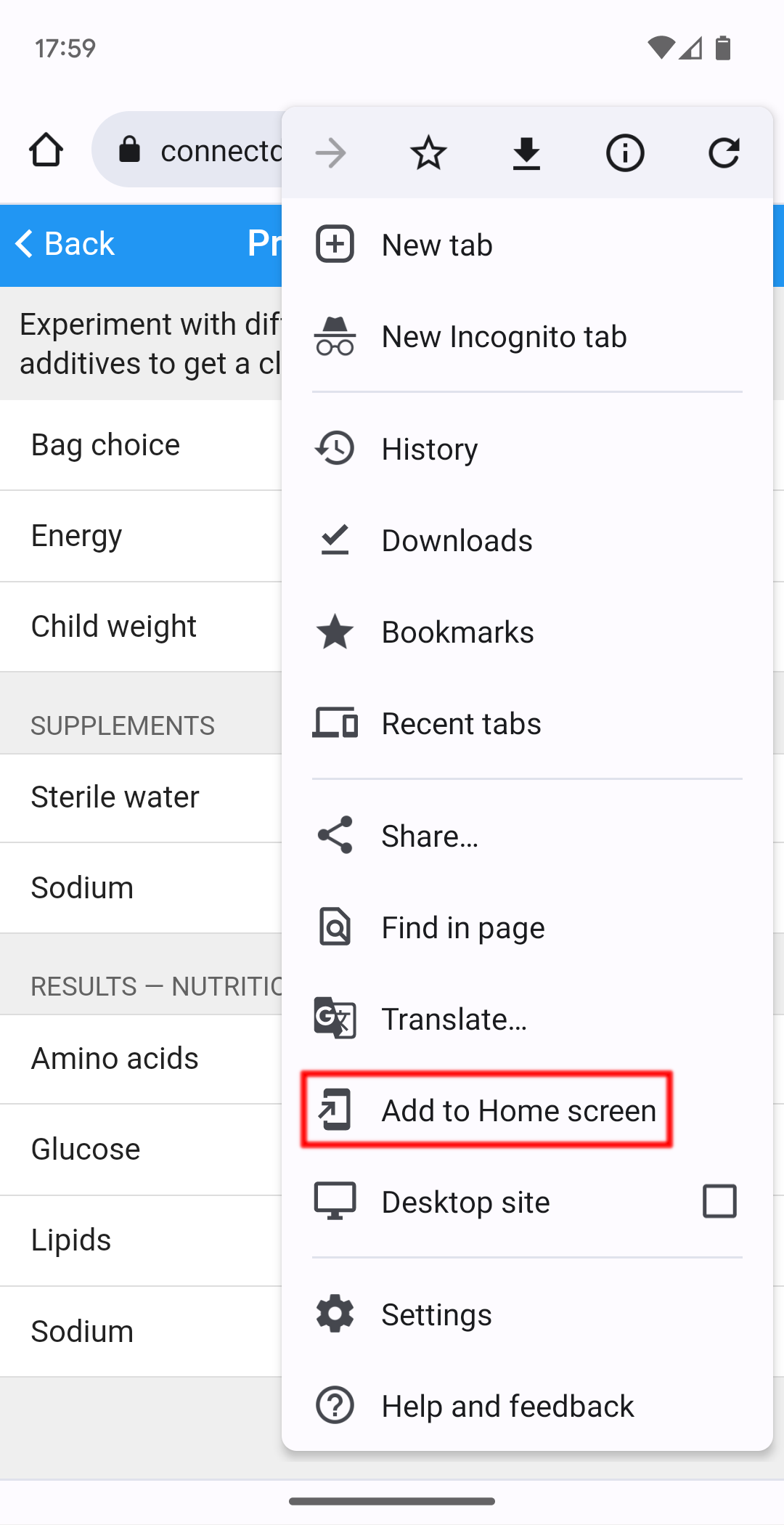Running apps
Apps built with Calcapp can be installed to your home screen and work offline, providing a more app-like experience than regular web pages. This guide shows you how to take advantage of these capabilities.
Tip: If you’re creating apps using Calcapp and sharing them with users, consider pointing them to this page to improve their experience.
What makes Calcapp apps different
Calcapp apps are Progressive Web Apps (PWAs), which means they offer several advantages over regular websites:
- Work offline - Once you’ve loaded an app, you can use it without an internet connection.
- Install like native apps - Add them to your home screen for easy access.
- Full-screen experience - Run without browser toolbars taking up space.
These features make Calcapp apps feel more like traditional mobile or desktop apps while still running in your web browser.
Installing apps to your home screen
Installing an app created with Calcapp to your home screen makes it behave like a native app on your device.
This is what a standalone app created with Calcapp looks like on an iPhone and on an Android handset:
On an iPhone or an iPad, run the published app you are interested in through the Safari web browser, press the share button and then select Add to Home Screen:
On Android, run the published app through the Chrome browser and select Install app from the menu:
(If you can’t find the Install app menu item in Chrome, start by adding a bookmark to your app and then add the home screen shortcut by long-pressing a blank area of your home screen and selecting the appropriate option.)
These instructions apply to apps that have been published. If you’re building apps yourself using Calcapp Creator, you need to publish them first before you can add them to your home screen.
While you can add Calcapp Connect to your home screen to run apps full-screen that you haven’t published, you then need to select the desired app every time you open Calcapp Connect. For a more seamless experience, publish the app first.
Using apps offline
Our apps work without an internet connection once you’ve loaded them initially.
How offline capability works
When you first open a Calcapp app, your device automatically downloads and stores everything needed to run the app. This includes:
- The app interface and calculations.
- Any data tables built into the app.
- Images and other assets.
Once stored, you can use the app even when you have no internet connection.
Getting apps ready for offline use
To ensure an app works offline:
- Load the app once while online - This downloads everything to your device.
- Install to your home screen (recommended) - Makes offline access easier.
- Test offline functionality - Try using the app in airplane mode to confirm it works.
Now that you’ve learned how to more effectively run your apps, continue reading about using the inspector »